Instagram crashing is a situation when the Instagram mobile application abruptly closes or shuts down on its own, interfering with the user experience. Rather than working flawlessly, the application crashes and interferes with the ability of users to explore, post, or engage with the platform.
Since Instagram is one of the most used apps with incredible engagement, the problem starts irritating users and Google fills with the query of, Why the Instagram app is not working?
Nonetheless, this is not a big deal as this major platform has given details to tackle the issue and it gets sorted out. This problem can show itself in many ways, like the application closing right away after starting, freezing, and then closing, or crashing while trying to carry out a particular task. Any smartphone using the Instagram app, whether it is an iOS or Android device, can experience crashes.
Moreover, Instagram crashing can be caused by numerous things, such as errors in the app’s code, operating system incompatibilities, internet connectivity issues, or corrupted app data. Because normally it does not happen!

Frequent crashes can be annoying for users and negatively affect how they utilize the platform on the whole. That is why Troubleshooting steps are already briefed. Users can turn to these Troubleshooting steps and techniques like restarting their devices, verifying their internet connections, upgrading the app, cleaning the cache, and, in more serious situations, uninstalling and reinstalling the application to fix Instagram crashing difficulties. If these steps are unsuccessful, contacting Instagram support could be required to receive more specialized help in fixing the issue.
Instagram is a well-known social media platform that connects people via shared experiences that are stored in photos and videos. This is a fact that the social media landscape is constantly changing and even the most flawless technology can have problems.
The point is to don’t worry about such problems with Instagram and enjoy the flow of the digital experience. Furthermore, this issue isn’t unique to Instagram; it can also impact other apps on your smartphone.
Here Is A Step-By-Step Detail To This Instagram Crashing, If The Instagram App Is Not Working

-
Restart Your Device
Sometimes the easiest fixes work the best. Restarting your mobile device will help you get started with troubleshooting. This simple fix frequently fixes little bugs, like the one that was crashing Instagram.
Even in the digital era, the traditional wisdom of turning things off and on again is still relevant.
-
Verify Your Internet Connection
This is often the issue for Instagram Crashing. The foundation of a smooth app experience is a strong internet connection. Make sure your mobile data or Wi-Fi connection is strong enough for your device. One potential cause of Instagram Crashing could be a weak connection. Verify Your Internet Connection to fully explore Instagram. To check the quality of your internet connection, switch between mobile data and Wi-Fi. The performance of the app can be hampered by weak connections, which can cause delayed loading times.
-
Clear App Cache (Android Users)
If an app is acting strangely for Android users, it could be due to a build-up of cache data. Go to the “Apps” or “Application Manager” area of your phone’s settings, find Instagram, and delete its cache. This may fix Instagram Crashing that are caused by faulty cache files.
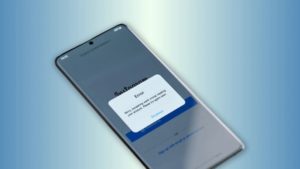
-
Update the Instagram app
Out-of-date apps can behave strangely and can be the reason the Instagram app is not working. Check if you have the most recent version of Instagram loaded by going to the app store on your smartphone. Regular updates are released by developers to fix issues and improve the reliability of their apps.
-
Uninstall and Reinstall the App
The uninstall-reinstall Troubleshooting method can work when nothing works for sorting Instagram Crashing. Go to the app store, remove Instagram from your device, and then reinstall it. This is very useful for fixing problems caused by corrupted application files. Hold down the Instagram app icon on iPhones and iPads until it begins to tremble, then select Delete and reinstall it from the App Store. To do this on an Android device, go to Settings, choose Applications, delete Instagram, and then install it again from the Google Play Store.
-
Get in touch with Instagram help
Getting in touch with Instagram help is a good choice in case all else fails. The platform frequently offers support for long-term problems with Troubleshooting. If you send in a support request, you can receive customized advice depending on the details of your case. The Instagram Help Center has a wealth of answers. Look up your particular problem online; chances are someone else has encountered and resolved it.
The Instagram app is not working when I open it issue can be frustrating, but you can try these troubleshooting techniques to see if you can fix it.
Have you ever experienced Instagram Crashing, which Troubleshooting helped?













